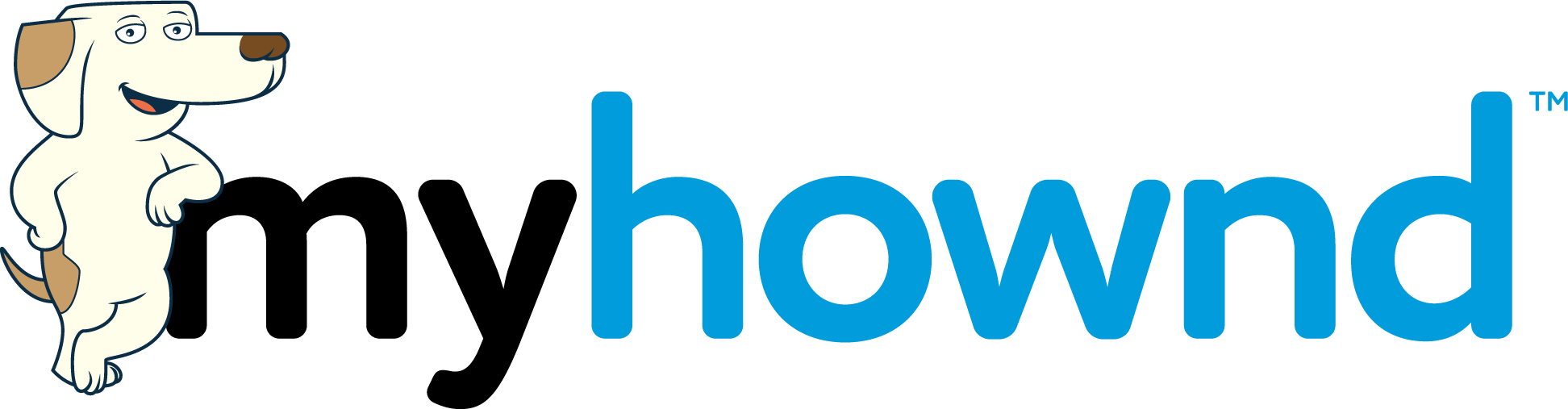MyHownd Frequently Asked Questions
General
MyHownd helps you save money while supporting local merchants!
MyHownd is a mobile app that gives you access to local savings on entertainment, health, wellness, beauty, dining, and more with enticing “Buy Now” and coupon promotions. Securely purchase and claim nearby deals with just a few steps. Your promos will be conveniently stored in a wallet for you to redeem with ease. Our geo-location system will let you know about other deals in your community, and when your promos are ready to be used!
If you’ve signed up but still haven’t received your confirmation email to log into your MyHownd account, we suggest the following:
- Make sure that you’ve signed up with the correct email address. If you accidentally signed up with the wrong email address, you can contact support@myhownd.com.
- Check your spam or junk folder for your confirmation email.
- Sometimes emails can be delayed, but if you haven’t received your confirmation email within 30 minutes we suggest requesting another confirmation email. You can do that from the screen below:
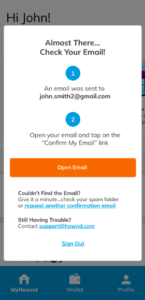
- If you’re in a pinch you can redeem your promotion by providing the merchant with the name and email address used to make the purchase.
Please email support@hownd.com to have your email corrected.
Be sure to share both your incorrect email and your correct email.
If you are having technical trouble with the MyHownd app, start by:
- Making sure you are signing into MyHownd using the same email you used to claim or purchase the promo
- Restarting the app.
- Restarting your device.
- Making sure you are using the most recent version of the MyHownd app.
- Making sure you are using your device’s most recent operating system.
- Making sure your internet connection is stable, weak signals can cause errors within the app.
- Enabling location services for the MyHownd app.
- Go to the App Store
- Search for MyHownd
- Tap the Update button
- If you see an “Open” button instead of “Update” then you already have the most recent version of MyHownd!
- Go to Google Play Store
- Tap on the menu icon on the top left corner
- Go to “My apps & games”
- If MyHownd is listed in “Updates,” tap on button to update. If you do not see MyHownd listed, your app is up to date!
If you are encountering a constant loop when trying to open the app on an Apple iPhone, please see the topic “How do I fx: My Apple iPhone is stuck on an infinite spin?”
If your issues persist, please reach out to our team at support@myhownd.com.
Please watch this video for instructions
Transcript:
0:00 Hello and welcome.
0:01 My name is Nathan Agersea.
0:02
I’m a software developer with Hound and today I’m going to walk you through how to fix MyHownd on an iPhone when it gets stuck in that sort of infinite loading spinner that doesn’t end what’s happening to Cause this problem is my hound does two things when you log in for the first time.
0:19 It asked you for some permissions for the location and push notifications.
0:22
And it also asks you for your signing once you’ve signed into my hound it stores the fact that you’ve logged in on the phone to make it easy for it to automatically sign you in next time as a convenience.
0:33
The problem is these settings are getting a little messed up with this current version of the My Hound app and on iPhone it’s a little tricky to fix it because iPhone doesn’t make it easy for us to clear those settings.
0:44 So what we’re going to do is walk through the steps to get iPhone removed.
0:48
Excuse me, my hand removed from the phone so it can be re installed to get you out of this stuck state.
0:53
So to do so we just go over here to settings and then we’re going to scroll down to general iPhone storage for me.
1:05 I find it’s faster to just search for the first few letters of my hound M Y.
1:10 H.
1:11 And then we tap on the MyHownd entry here.
1:14 So on this screen you see two buttons.
1:16 Offload app and delete app.
1:18 Offload is what most people do without knowing it.
1:22
When you just remove an app from your home screen, that’s not actually fully deleting the app from the phone.
1:27
So what we want to do is because we want those settings that are causing this problem to be removed.
1:31 We’re going to hit the delete button, confirm that.
1:36
And now it’s going to wipe the MyHownd app off your phone and those problematic settings.
1:41
Now we can just go back over to the app store, search for my hound, we’ll reinstall it here and we’re back up and running.
1:54
You can now open the app, sign back in and the problem should be resolved.
2:00
This is a bit of a nuisance in the current version of my hand we’re working on will resolve this problem once it’s released.
2:06
But in the meantime, we hope this video helps you get out of that stuck state.
2:10
And as always, if you continue to have trouble getting your promotions, please contact our Customer Success or Support teams and we’d be happy to help you
If you have shared information with merchants, you will also see promos:
- If you have been to a merchant and given them your name and email address, they will add you to their subscriber lists so that you receive their special offers.
- If you don’t know if you’re subscribed to a merchant and you’d like to be, you can reach out to them directly – many times by just visiting their website and sharing your information.
- Once you are subscribed to a merchant, you will see all of their new promos!
Is your favorite local merchant not on our platform?
If so, please let them know about MyHownd. You can also let us know about them and we’ll reach out!
MyHownd complies with all email and data privacy regulations in all regions in which we do business and We do not sell your information.
Every email from the Hownd platform includes an unsubscribe link. Please use this link to manage your subscription preferences with specific local merchants.
To manage your overall privacy settings on our platform, please visit http://privacy.myhownd.com
We work directly with thousands of local merchants to help them build relationships with nearby consumers: sometimes for the first-time and sometimes over many years.
The service fee is how we support our ongoing service for local merchants in your community.
To leave feedback about MyHownd (and perhaps teach us a new trick or two), click here to fill out our consumer survey and help us improve your experience with MyHownd!
Kids Skate Free (KSF)
Kids Skate Free is a program that offers free roller skating passes for children so that they can have fun while staying active.
It is sponsored by the Roller Skating Association International and managed on the Hownd / MyHownd platform.
For families, the KSF program provides an easy and inexpensive way to get out and enjoy healthy physical activity in a safe and controlled environment.
If you’d like to be part of your favorite rink’s Kids Skate Free program:
- Head over to https://kidsskatefree.com/ and verify that there is a rink in your area that works for you (ages and hours vary from rink to rink).
- After choosing your rink, click the link titled “NOT YET A MEMBER OF THE CLUB? CLICK HERE TO JOIN TODAY.” Which will bring you to the membership page, after purchasing the annual pass you will receive a confirmation code – Please take note of this code, you will need it to complete the registration.
- Once you have received the confirmation/coupon code please head back to https://kidsskatefree.com/ and scroll down to the rink locator, find your rink and click on the link titled “Sign up at this rink”, you’ll find it directly below the hours and phone number.
You can access your KSF passes by downloading the MyHownd app and creating an account.
- Sign up for MyHownd using the email address that you used to register for Kids Skate Free.
- You will see the Kids Skate Free passes within your My Promos section and your Wallet on the Monday following membership redemption.
- You will receive 2 Kids Skate Free passes per eligible child, per week.
- Passes will automatically expire and be replaced with two new valid passes for the week every Monday.
You will see the Kids Skate Free passes within your My Promos section and your Wallet on the Monday following membership redemption.
Don’t see them? Make sure you sign into MyHownd using the same email you used to register for Kids Skate Free.
- Make sure you are using the same email address that you used to register for Kids Skate Free.
- Double check that you are on the most recent version of MyHownd.
- In the event the MyHownd App is experiencing technical difficulties, you can redeem your passes by providing the rink with the confirmation email that was sent after purchasing your membership.
- Be sure your child is within the age requirements of the rink you’ve registered with, children who are outside of the age range will not receive passes.
- Enable location services, and provide a good cellular/internet connection.
- Try logging out and back in to the MyHownd app.
- You will be able to use your Kids Skate Free promotions through your MyHownd wallet.
- Available skate times/days and age requirements vary from rink to rink, be sure to check your local rinks details on https://kidsskatefree.com/.
- Every week you will have 2 new passes per eligible child. When you arrive at your skate center, open your MyHownd app, activate the promo, and mark it as redeemed while at the front desk.
- After you redeem it, it will show up in your redeemed promos.
- If your mobile phone doesn’t support the MyHownd app, ask the participating rink to look up your name, and/or email address used to signup for KSF so that they can redeem your passes manually.
To switch to a different skate center:
- To add or change skate centers, a new membership for that rink must be purchased for each child.
Contact us at support@myhownd.com.
If your local rink is not currently participating with the Kids Skate Free Club feel free to contact them about joining.
Activating and Redeeming Promos in the App
- MyHownd is your Promo dashboard.
- At the top of MyHownd, you will see a carousel slider. This slider displays a list of Promos from merchants that you are currently subscribed to.
- Below that slider, you can view My Available Promos, and below that, My Redeemed Promos.
- Your Wallet is where you can find both, your Available Promos, and your Redeemed Promos.
- Available Promos are Promos that you have claimed or purchased and are ready to be activated once you are at the Merchant’s physical location.
- Redeemed Promos are Promos that you have already activated and used. If you have not exceeded the maximum amount of claims/purchases, you may purchase a Redeemed Promo, again.
- Your Available Promos and your Redeemed Promos are also available at the bottom of your MyHownd page.
The email used to purchase a Buy Now (or claim a Coupon) must be the same email that was used to create your MyHownd account. If you make a purchase using a different email, that Promo will not show up in your Wallet.
If you used the same email address for both and your passes are still not showing in your wallet, you can redeem your promotions by providing the merchant with your name, email address, or confirmation number.
- Once you Claim a coupon or Buy a Promo, it will be sent to the My Promos section of MyHownd.
- My Promos can be viewed on either the MyHownd main screen or in your Wallet. The next time you are at the appropriate business, you should receive a notification about your available Promos and gain the ability to activate and use those Promos.
- Once you’ve used a Promo, it will move to Redeemed Promos. In Redeemed Promos, you’ll be able to see all of the previous Promos that you have used.
You will receive an confirmation email containing purchase information and offer code (Not valid for Kids Skate Free Club).
How to Activate:
- You must be at the business location to Activate your Promo.
- To Activate a Promo, navigate to your Wallet and select the Promo that you want to use.
- At the bottom of the Promo, select Show Code. (You must be at the business location to Activate your Promo)
- If you are having trouble viewing the claim/activate button, please check your devices font/zoom settings.
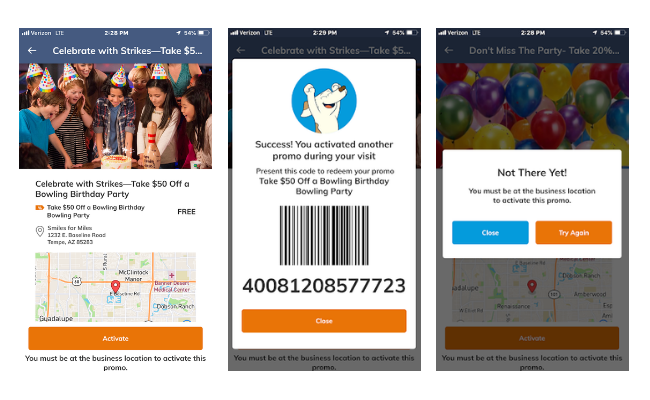 Note: The last image is what you will see if you are not at the business.
Note: The last image is what you will see if you are not at the business.
How to Reedeem:
Once you’ve activated a Promo, you can then Redeem the promo in MyHownd. Just confirm the redemption and then show the animated Redemption screen to the merchant.
Alternatively, you can show the barcode/confirmation code to the merchant. They will scan or enter your code to redeem it.
However, if you don’t have MyHownd, you can:
- Show your confirmation email to the merchant so they can mark your promo as redeemed in the Hownd Merchant Redemption Portal
- Give the merchant your name or email and they can look you up in the Hownd Merchant Redemption Portal
It’s not required, but you can print your confirmation email just like any other email.
You can then share this confirmation email at the merchant’s location. In many cases, the merchant can then look up and redeem the promo based upon the printed email.
NOTE: You cannot print KSF passes. Please use your MyHownd app or share your information with the skating center so they can look up and redeem your passes.
Please check your email for these promotions. Once you claim or purchase this, you will see the promotion in your MyHownd wallet.
If you haven’t received your confirmation email after 24 hours please contact support at support@myhownd.com
- Once you’ve found a Promo that you’d like to purchase, select Buy Now.
- Under Purchase, you’ll be able to choose the quantity that you’d like to purchase and view the Total amount of the purchase.
- Below the Total, you’ll be able to enter your card information.
- When you’re finished entering your card information, select Complete Purchase.
- The Promo will now appear in the My Available Promos section in both MyHownd and Wallet.
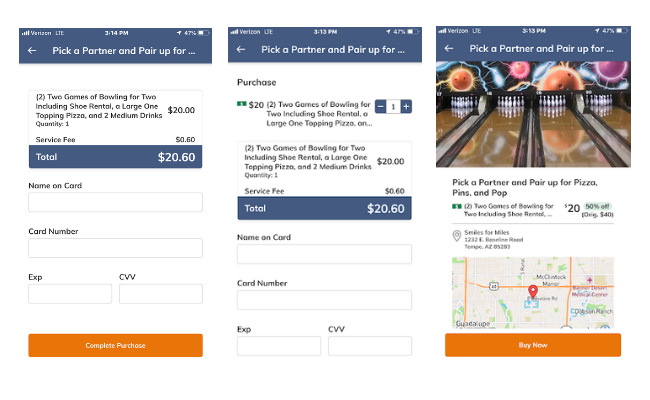
- To re-purchase a promo, Navigate to your Wallet, find the Promo you wish to re-purchase, and click it. If you have not exceeded the max amount of purchases per person, follow the steps above to purchase again.
All refunds are handled by the business you purchased from. If they decide to issue you a refund and need help processing it, please have them reach out to our support team for assistance.
If that doesn’t work, please reach out to us directly at support@myhownd.com with:
- Your name
- Email used for your purchase
- Merchant name
- Date of purchase
- Purchase amount
- Reason for refund
We will then reach out to the merchant on your behalf to try to get things resolved.
The MyHownd mobile app provides and easy way for you to manage and redeem promos from all of your favorite merchants.
However, MyHownd is not required. To redeem a promo, you can also:
- Share your confirmation email with the merchant – they can then mark your purchase as redeemed in the Hownd Merchant Redemption Portal
- Ask the merchant to look up your purchase using your name and email address to redeem it in the Hownd Merchant Redemption Portal.
If the merchant has any questions, they can contact us at support@hownd.com
If you don’t see a confirmation email, please check your Junk or Spam folder.
However, the good news is that you do not need a confirmation email in order to redeem a promo.
You can also:
- Use MyHownd – just sign up using the same email you used to purchase or claim your promo – It will be ready and waiting for you!
- Ask the merchant to look up your purchase using your name and email address and redeem it in the Hownd Merchant Redemption Portal.
If merchant has any questions, they can contact us at support@hownd.com
Settings
From the Login screen, click Forgot Password?
Enter your Email. Then, click Reset Password.
You should receive a popup letting you know that we have sent you an Email with a link to reset your Password.
Open the Email and click the link to reset your Password.
Enter your New Password, confirm it, then click Reset Password.
Note: If you did not request a Password reset, ignore this email.
Select Profile.
From here, you’ll be able to change your Password/Push Notification Settings, contact Support, and/or view the Terms of Service/Privacy Policy.
If you have Android, you can choose to whether or not you receive notifications by toggling the switch on/off.
If you have Apple, clicking Change Settings will take you to your iPhone settings. From there, you can toggle Push Notification settings on/off.
Need more help?
Feel free to reach out to support@myhownd.com and we’ll respond during our normal business hours.
We are available Monday thru Friday from 8am to 5pm (Arizona – MST).